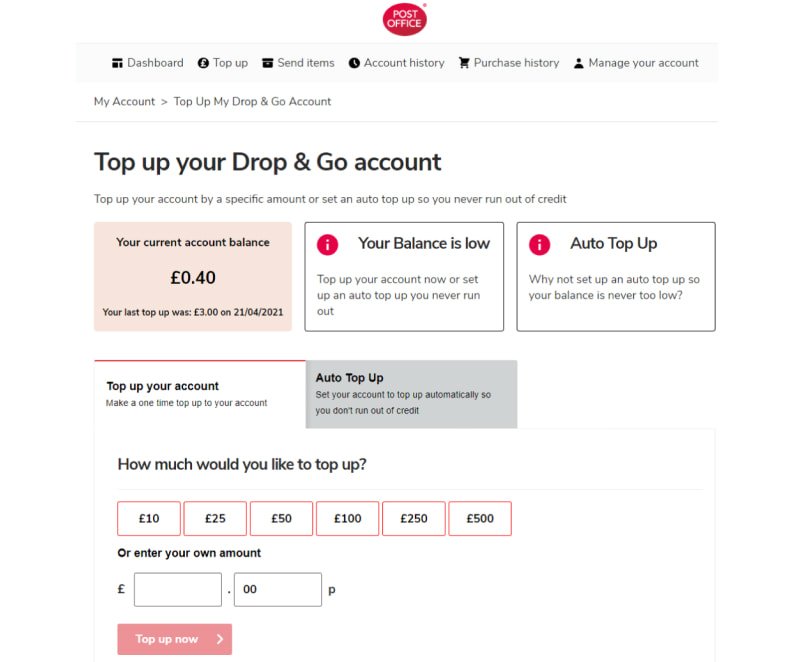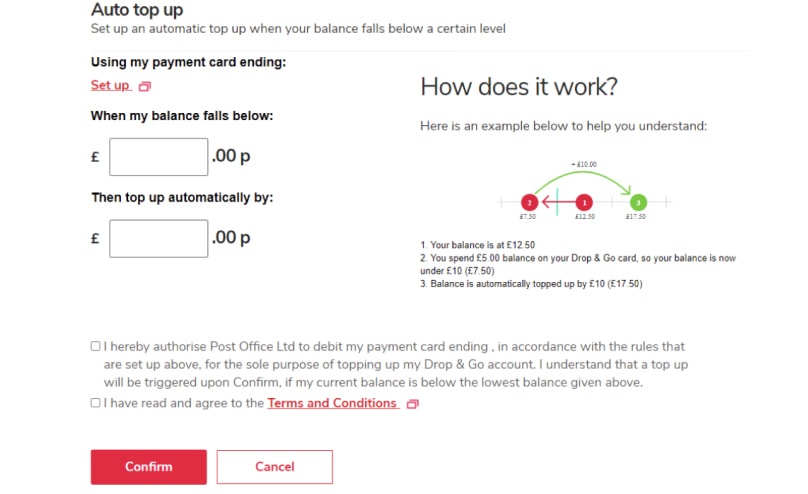How can I top up my account?
You can top up your Drop & Go account or card online – we accept most major credit and debit cards. If you wish, you can also top-up your account in branch. You can have a maximum balance of £750 at any given time, where top-ups are capped
To top-up online, log into your Drop & Go account and head to the ‘Top Up’ page