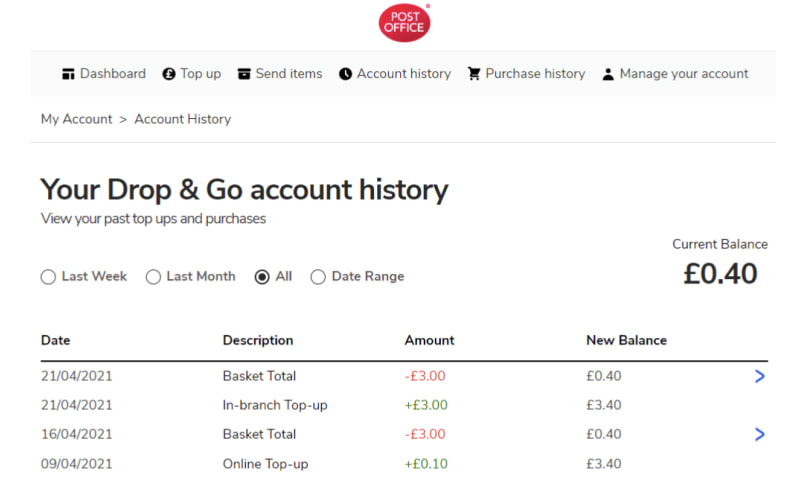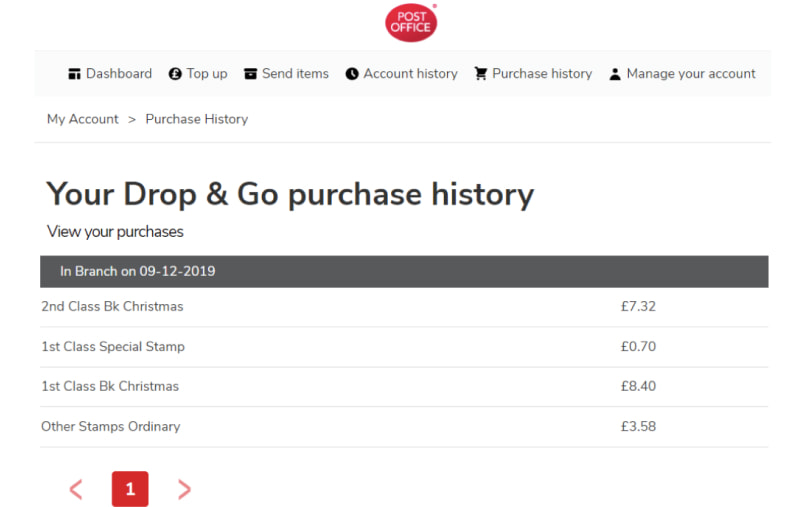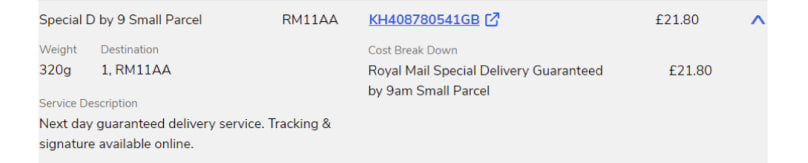Account history
Log into your Drop & Go account and head to the ‘Account history’ section of the site. You can do this either from your dashboard or via the navigation menu.
This page displays all your past account top-ups, from in branch, online or via auto top-up. It also displays all your purchases, including which postal services you have spent your funds on. You can select which date range you are interested in, and each transaction will have the date, description, amount and your updated account balance after the transaction is made.